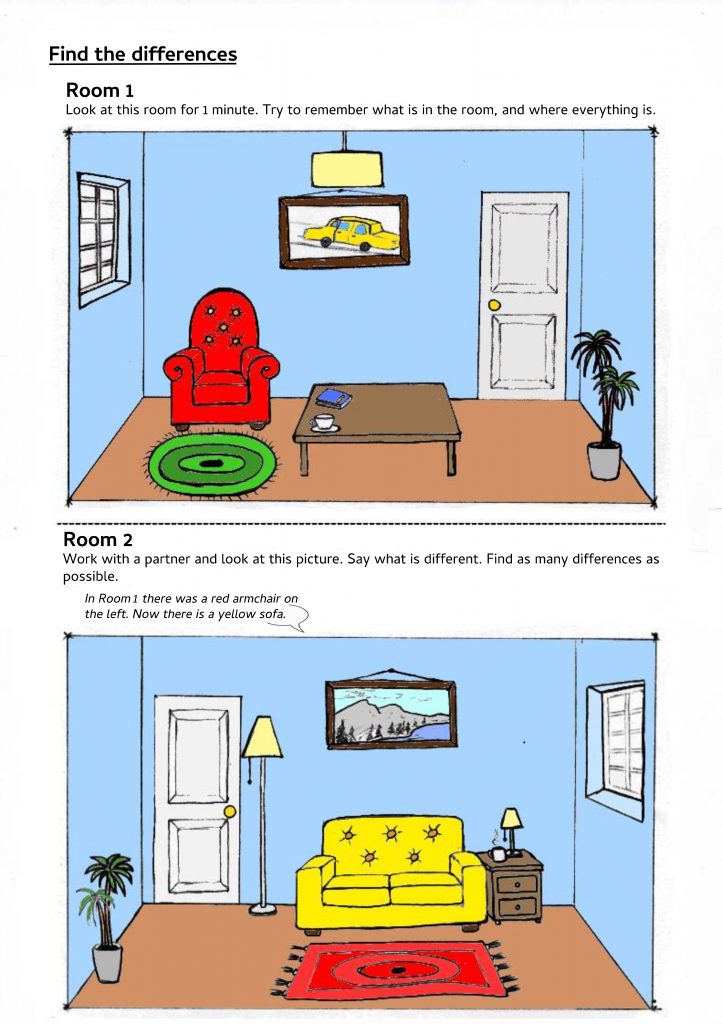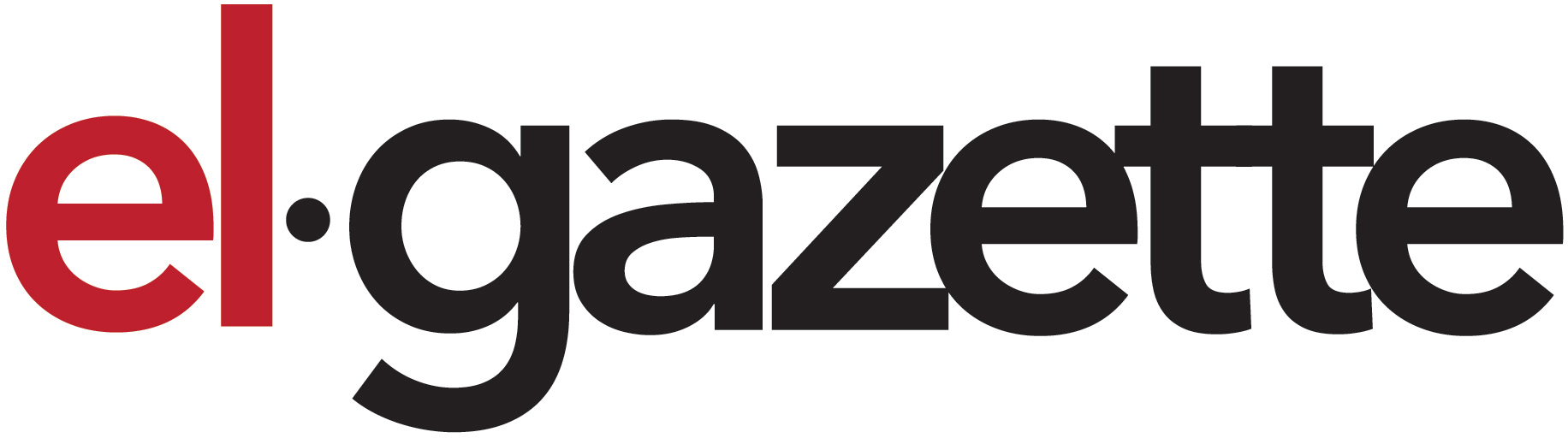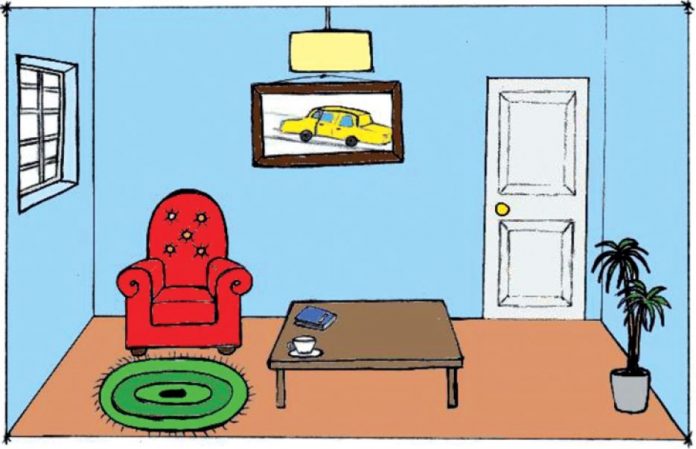Anastasia Antonova explores solutions and workarounds for some common issues when working with Zoom
The situation we now find ourselves in with Covid-19 has led many English teachers around the world to use online platforms to conduct their classes. After teaching offline my entire career, the sudden shock of having to use the internet for teaching left me in the dark, to say the least. What made it even more terrifying, was the sheer variety of platforms available, and trying to discover which one worked best for me. Nevertheless, out of the handful available, I feel that Zoom is the most versatile and useful platform in teaching English online, regardless of the age or level of your students.
In this article, I will address some of the most common problems facing those who are teaching online, and how they can be solved. I will also explore some of the different tools that Zoom has to offer, and how they can be used in interesting and efficient ways. Lastly, I will explore three activities to make Zoom lessons more fun, interactive and engaging.
This article is based on my experiences with a group of elementary adult students that I had been teaching for some time before taking our lessons to the world wide web. Nonetheless, everything here can be used with students of different levels and ages.
Zoom tools
One of the main reasons why I chose Zoom for conducting my online lessons is down to the variety of different tools it offers.
To start, the teacher and students have the ability to share their screens. This way everyone can be involved and easily follow the flow of the lesson from task to task. The ability to share audio and video is also very useful for listening tasks. In my classes, we often watch videos from YouTube, TedEd, TubeQuizard and Edpuzzle, and use these for discussions both in pairs and as a class, and as a lead-in to the topic of the lesson, and for detailed listening and pronunciation practice.
Zoom also offers a virtual whiteboard, which can be used for brainstorming as a class, where every student gets the opportunity to write their ideas, opinions and comments on a topic or a problem. Moreover, this tool comes in handy when I want to present a new topic, vocabulary or a piece of grammar to the students. It can be used in the same way as a ‘real world’ whiteboard. Other than presenting topics and ideas, this tool also helps me to set semi-controlled or free speaking activities in teams or pairs, by writing the instructions to a task.
Another tool that I use in every lesson is the breakout room. I pair students and put them in different rooms to answer questions, discuss topics or problems and play board games. This is a great tool for free speaking practice. It is also good for online mingling activities, such as ‘find someone who’, where students circulate around the rooms (controlled by the teacher and timed) to find the right person for the statements or questions offered.
“Honing the skills of your students through fun, interactive activities is easy through Zoom.”
To set the context of the lesson in a more engaging way, we often do a quick survey using the ‘polls’ tool. This allows everyone to be involved in the poll, and this is then followed by class discussion. It works amazingly well for activating student’s schemata on a topic, to help them remember what they know and to set further pair or group discussions.
Problems and Solutions
Nevertheless, there are some challenges with using any online platform in this context. In this section, I will highlight some of the main issues I have faced and how I keep the lesson going.
Firstly, and what may be the biggest issue, is the Internet. As a rule, everyone should aim to find a location with a stable connection. That being said, your students may end up with the prompt ‘unstable internet connection’ presenting itself on their screen, resulting in down time, and the inability to speak to the teacher or other students. If this persists, the most feasible solution is to ask the students to type short answers in the chat so they can be included and not feel entirely left out.
In addition, students who do not have a laptop or desktop may end up using mobile devices, which makes participating more difficult, as they may not be able to comment or type text on screen during the use of the virtual whiteboard. Fortunately, Zoom has a pop up chat which allows students to communicate with each other through text. One workaround is for the
students to write their comments in the chat and have the teacher transfer them onto the whiteboard for later discussion.
Another inevitable issue with online learning is that students can feel distant and less engaged in the lessons. This may cause students to be reluctant to speak, give feedback and share their opinions. This can be overcome by giving students appropriate time to communicate in pairs, so they become more familiar with the format of the lesson, and by tailoring tasks to be more relatable and engaging.
On the flip side, during open class discussion, students might accidentally speak over each other, which can be chaotic. If needed, the teacher can nominate students to speak one at a time, which also allows plenty of time for them to express themselves fully without being interrupted. The teacher can also control students’ microphones, letting them only speak one at a time.
Last but not least, there can be a problem while sharing audio and video materials for in-class activities. To tackle this problem, the materials can be given as homework tasks before the lesson. The materials can then be discussed during the lesson and worked on for grammar and lexis input. Alternatively, it can be set as homework after the lesson, for students to look into in their own time and then checked in the following lesson.
Activities for online learning
All that being said, honing the skills of your students through fun, interactive activities is easy through Zoom. Here, we will see a few activities I have used with students of different levels and ages, which you can also adapt for your own classes.
Lessons available at: https://taplink.cc/anastasia.british
Activity 1
The first activity I would like to talk about is brainstorming. This is great for activating schemata of the target language and/or checking the language they already know. This can be achieved by first dividing the virtual whiteboard into sections corresponding to the number of students in the lesson. Each student then uses their designated section of the whiteboard to draw the target items, in this case, food items which they have in their fridge or are familiar with. Then, the whole group guesses the names of all the food that has been drawn, and checks with the teacher.
All in all, this activity takes about 8-10 minutes in total, 5 minutes for students to draw and 3-5 minutes to check as a whole class. Conveniently, this activity can take place on any device which has a touch screen or mouse. In the case where a student might have a problem with annotating, the teacher could give the student the ability to annotate using the host’s computer via mouse control, although this can only be done for one student at a time.
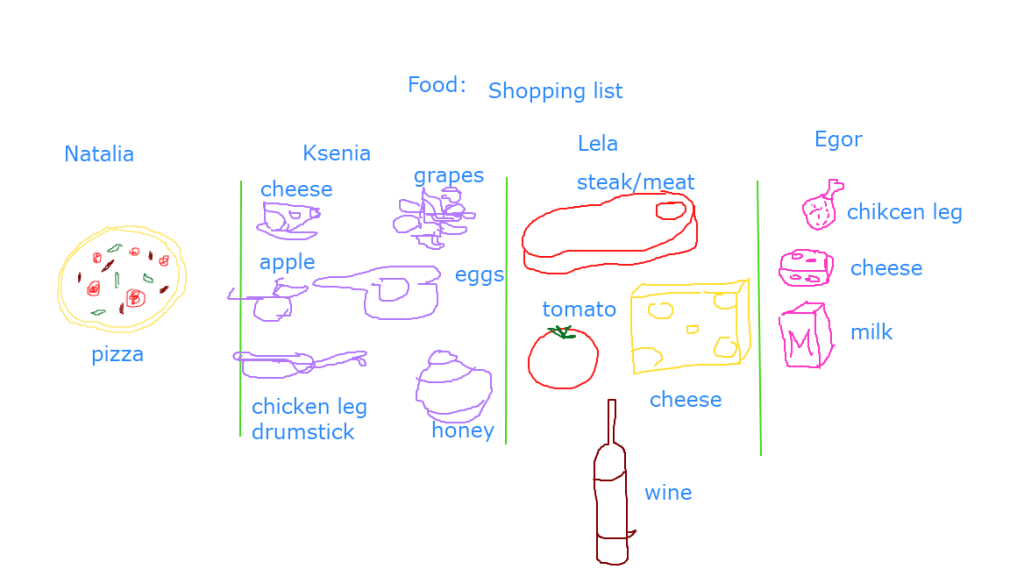
Activity 2
In the second activity, Zoom provides a great opportunity for scaffolding speaking practice by using the whiteboard as a class. The teacher divides the whiteboard into sections so that each student can write their ideas before discussing them. After that, students write one idea of what they would like to do in the future, in their assigned section. After the ideas have been written on the whiteboard, students then write one piece of advice for each other on how to achieve their goal.
Students can then discuss the points and decide as a class which piece of advice was the most useful. Students need 1-2 minutes to write their points and 4-5 minutes to give advice to each other. It also will take about 2-3 minutes to discuss the advice as a class.
For this activity, students will need any device connected to Zoom and the ability to annotate. There can be issues with students writing over each other when giving advice. One solution for this might be for the teacher to organise the whiteboard so that each student has a separate line to write on or, alternatively, the teacher could organise the students’ writings during the writing task.
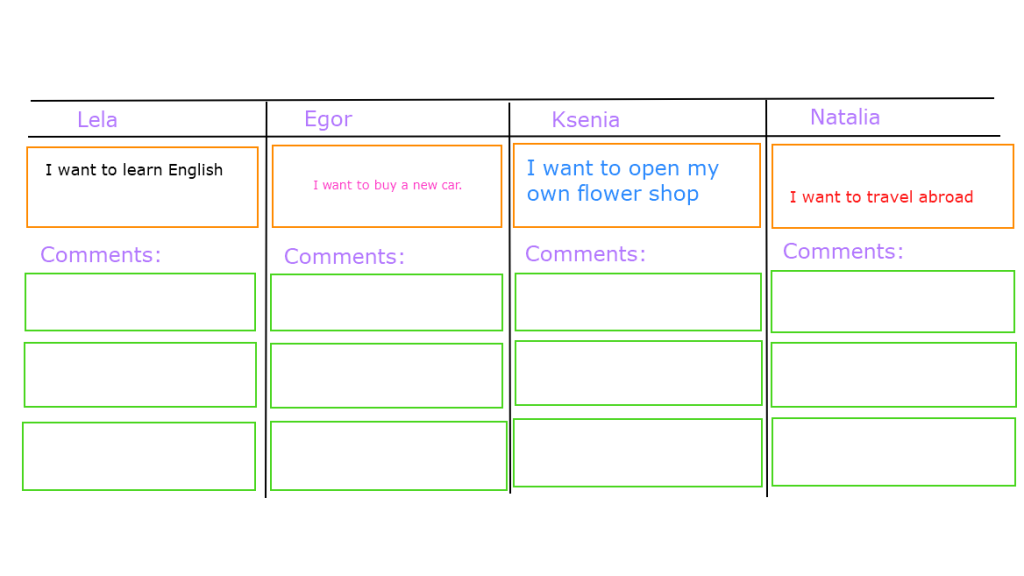
Activity 3
For the last activity, students are given the opportunity to freely practice the target language. This involves the students discussing the differences between two pictures. For example, by practicing the language there was/there were/there is/there are and prepositions of place, such as on, under, next to, etc.
To start, a picture of a room is shown to the whole class using screen sharing, and the students must memorise as much of the picture as possible, such as the objects and their locations in the room. Then, the picture is removed and the students are sent another picture through the chat function. This consists of the same room, but with the objects in different locations.
Students can then work in pairs via the breakout rooms function or as a whole class, and they compare where the objects were in the first picture with their location in the second picture.
As a whole, this activity can take between 10-15 minutes; 1-2 minutes to remember the first picture and roughly 10 minutes to discuss. Like the previous activity, this can take place on any device connected to Zoom. However, the teacher may find issues with the students being able to receive the second picture through the chat function. In this case, the teacher can send the picture via a messenger app like Messenger or WhatsApp, providing the teacher has their contact details.